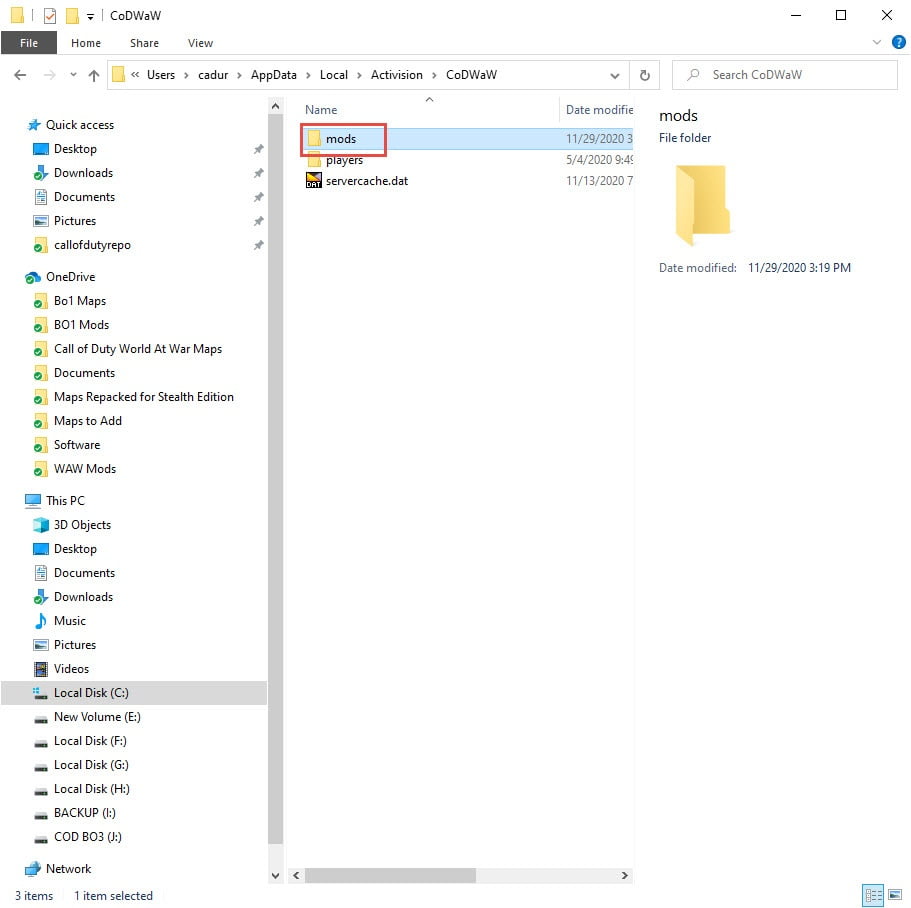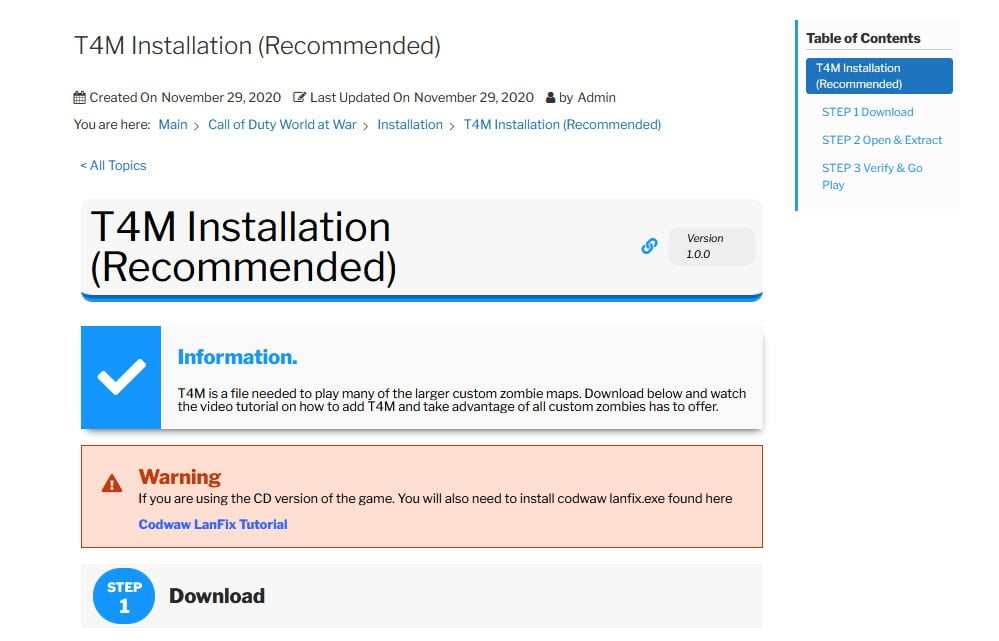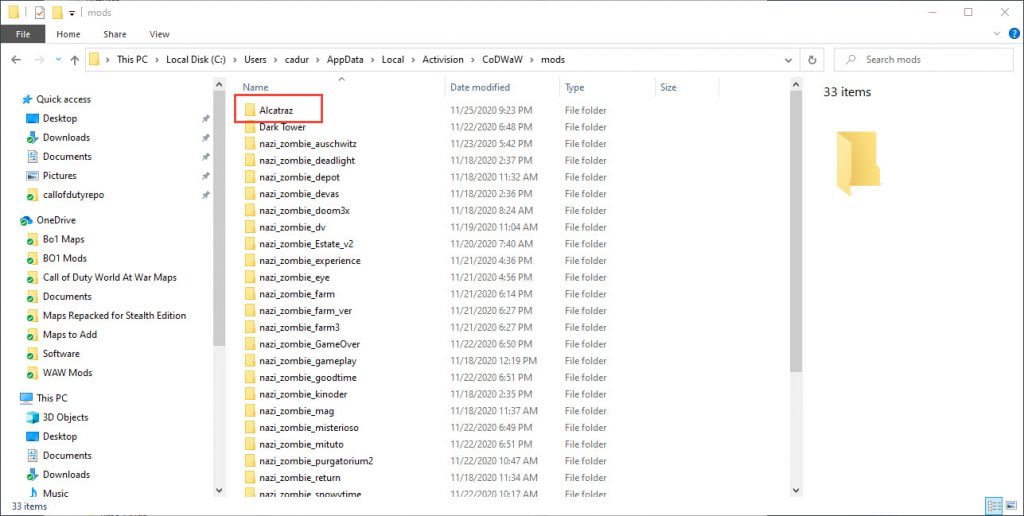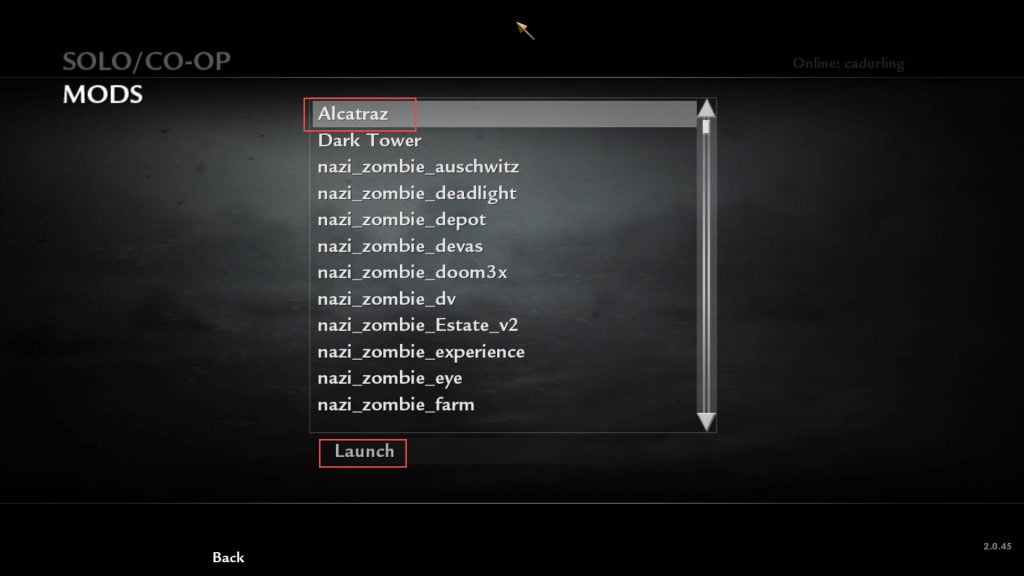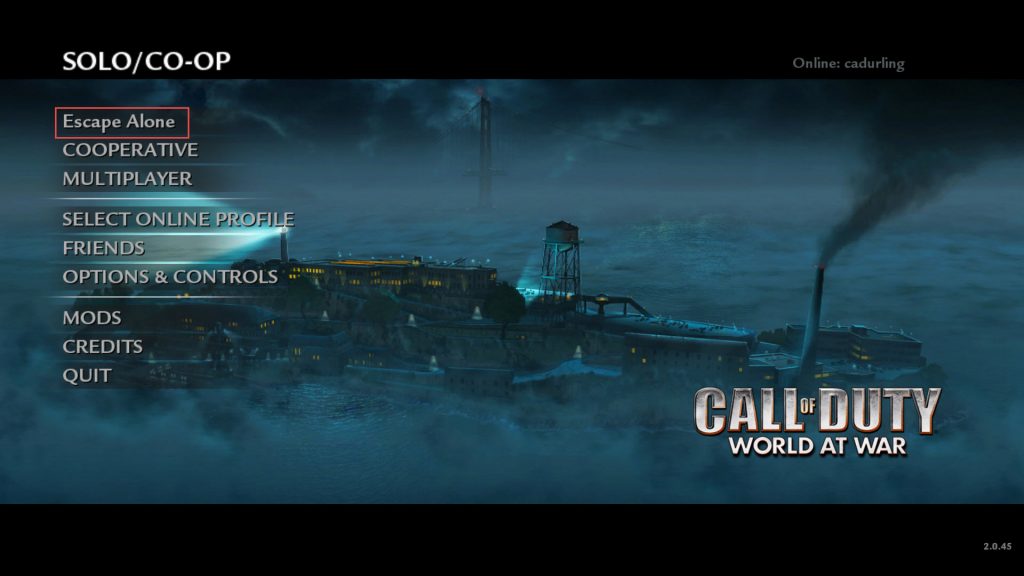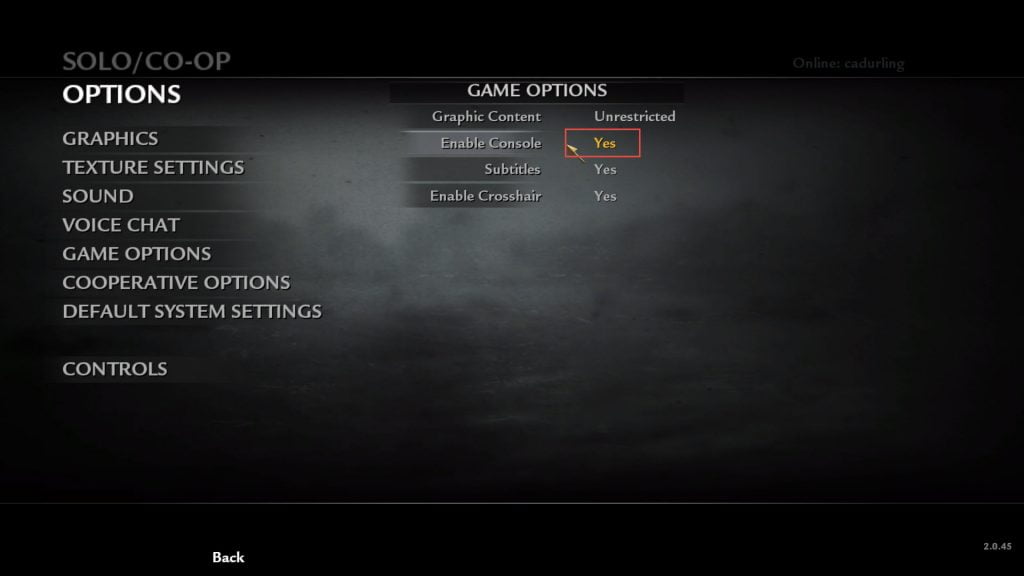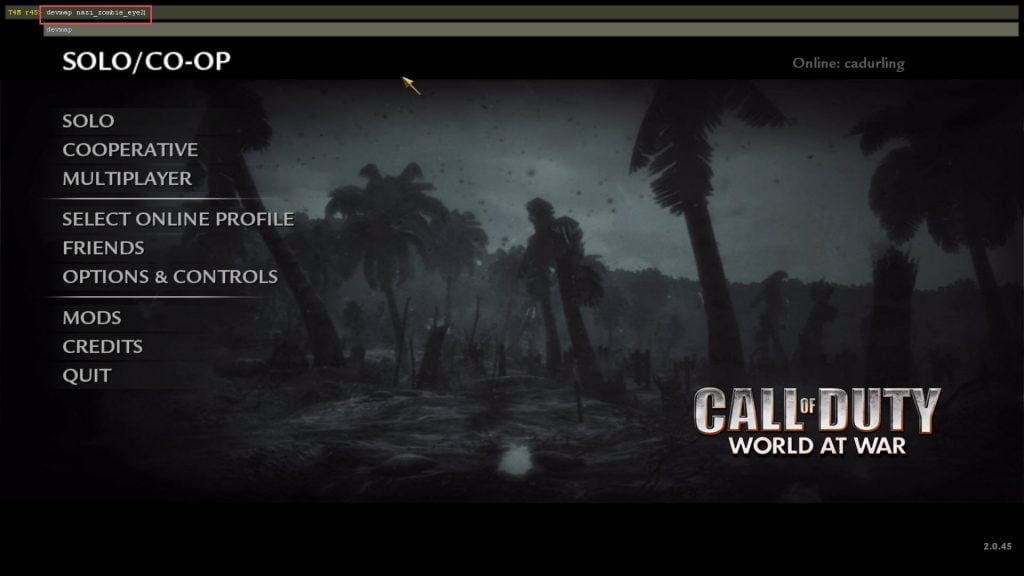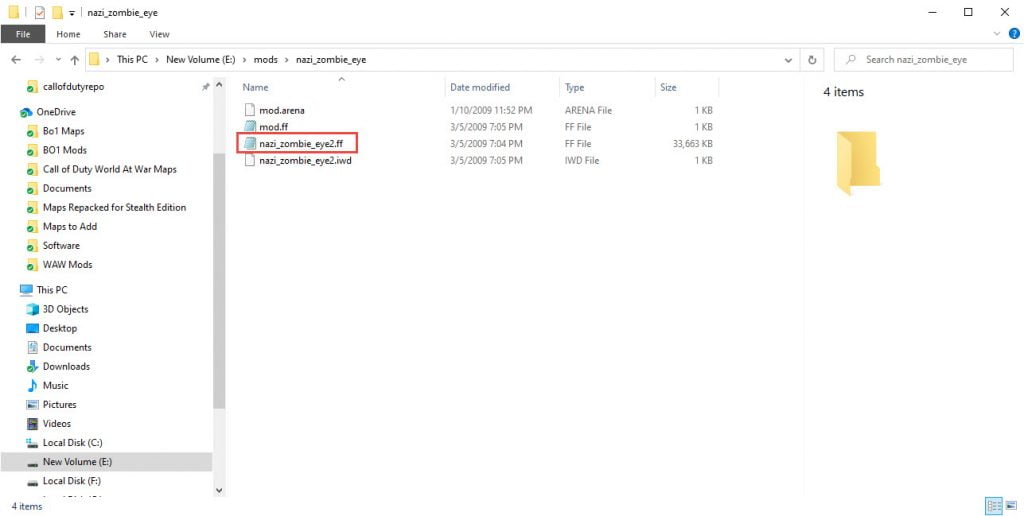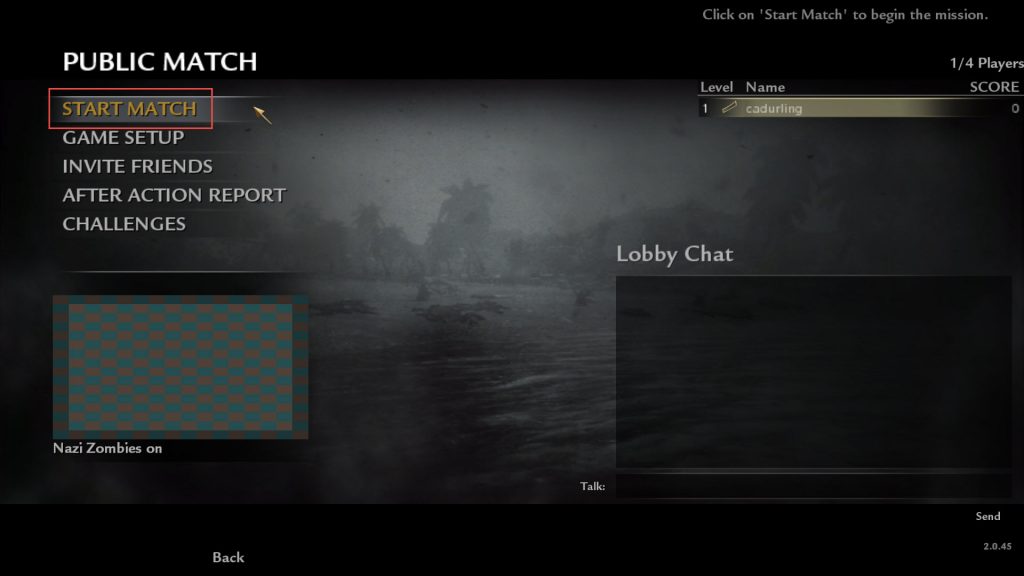How Can We Help?
How to Install and Play Custom Zombie Maps
How to Install and Play Custom Zombie Maps
This is a basic guide to get you started playing custom zombie maps.
STEP 1 Mod Folder Setup
Before anything you must make sure you have a mods folder, to put the maps and mods you will be downloading and installing.
- Open Windows File Explorer. In the top bar select View and put a check next to "Hidden Items"
- Navagate to: C:\Users\(your username)\AppData\Local\Activision\CoDWaW
- Create a folder here called "mods".
STEP 2 Install T4M For Total Map Compatiblity
T4M is a file that allows custom maps to contain more assets. Many popular maps require this file, so you might as well set it up now. Click the link on how to install T4M
T4M Installation:
https://callofdutyrepo.com/knowledge-base/t4m-installation-recommended/
STEP 3 Downloading Maps & Installing
- Go to the Waw Map section of the site: https://callofdutyrepo.com/wawmaps/
- Click on the map you want to download.
- Click on one of the Direct Download links available.
- Once the download finishes click on the download and run through the installer.
Note: Some maps you will probably be greeted with a "Windows protected your PC" message. Click "More Info" and "Run anyway" to continue installation. All maps on my site have been scanned for viruses, and safe.
STEP 4 Verify Map Installed
STEP 5 Start Your Game & Launch the Map
STEP 6 Playing a Solo Game
STEP 7 Enable the Developer Console
STEP 8 Playing a Solo Game With No Start Menu Button
Many older maps do not have a menu button to start the map. In order to play a map with no start button you must use console to play the map.
- To open the console press the "~" key to the left of "1" on the keyboard.
- In console type devmap (mapname) and enter.
- Example: devmap nazi_zombie_eye2
- Most map names are the same as the name in the mods menu.
TIP: If the map name displayed in the MODS menu doesn't work you can use the mods folder to find the correct name. Navigate to your mods folder (C:\Users\(your username)\AppData\Local\Activision\CoDWaW). Find the folder for the map and open it. Find the file with a .ff extension, it should be the biggest file in the folder. This will be the correct name to enter in the console to start the map.
STEP 9 Playing a Solo Game With No Start Menu Button (Continued)
If the map name displayed in the MODS menu doesn't work you can use the mods folder to find the correct name. Navigate to your mods folder (C:\Users\(your username)\AppData\Local\Activision\CoDWaW). Find the folder for the map and open it. Find the file with a .ff extension, it should be the biggest file in the folder. This will be the correct name to enter in the console to start the map.
Example of text to add in console for the screenshot: devmap nazi_zombie_eye2
STEP 10 Hosting/Playing a Cooperative Game
Make sure you and the other players you are playing with are on the same map version and the map name is titled the same for all players.
To play a cooperative game will be the same for if the map has a solo start button or not.
- In the Menu select "COOPERATIVE > HOST ONLINE > GAME SETUP
- Change the Game Mode to Nazi Zombies.
- Click on the custom map name to the right and click "Ok".
- Make sure your friends have loaded the same map as you through the "Mods" menu, then click on "INVITE FRIENDS", to let them join your game.
- Once they have joined click "START MATCH" to play.