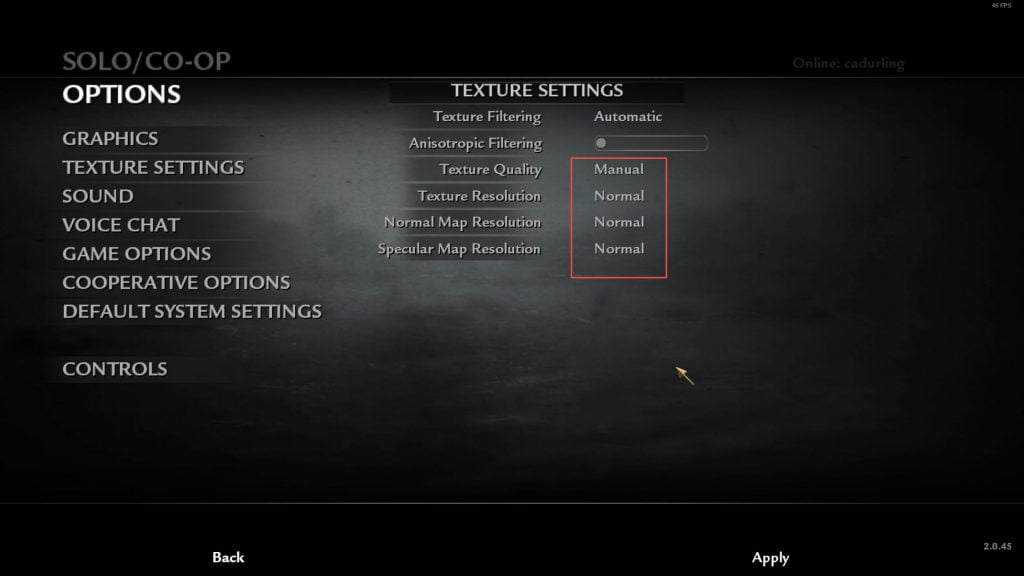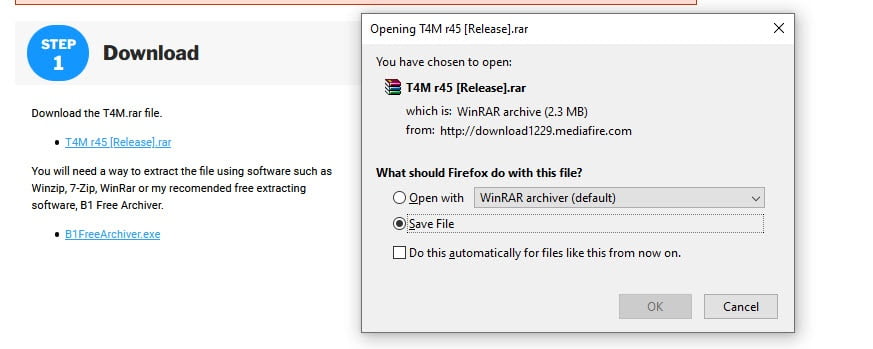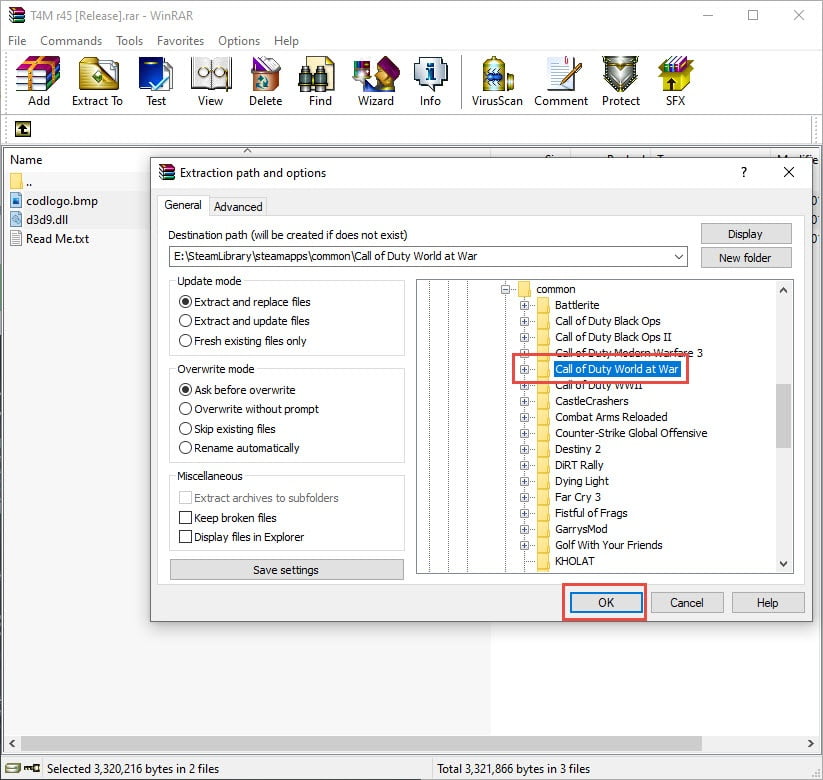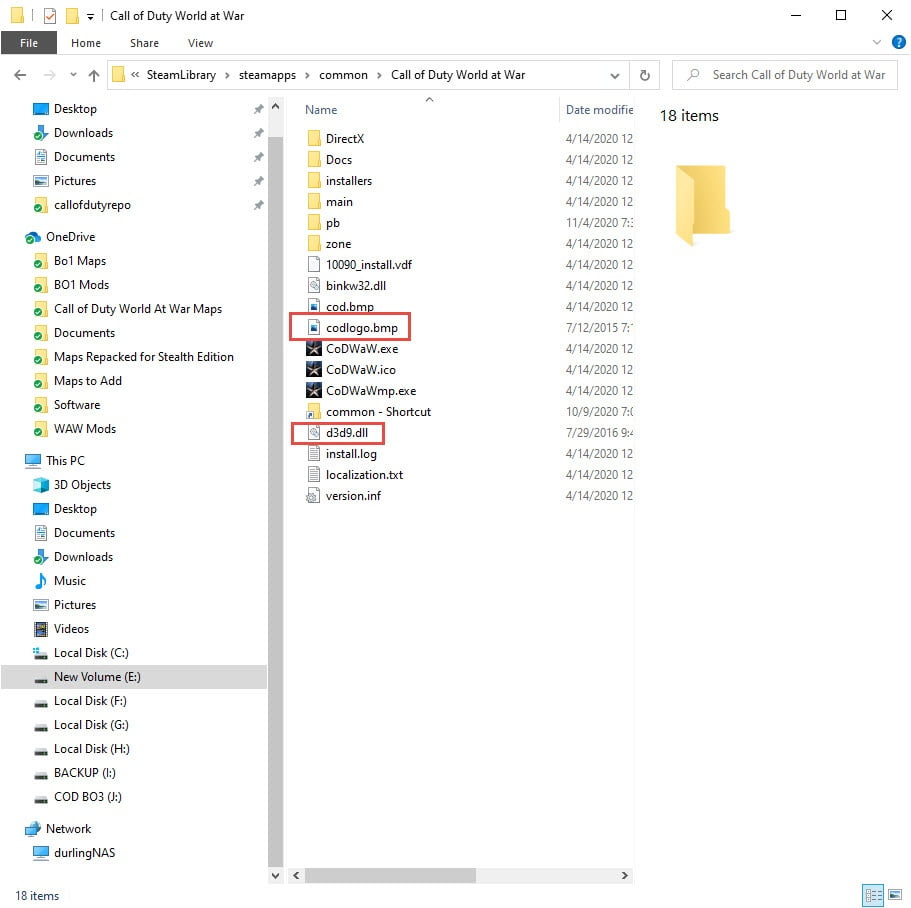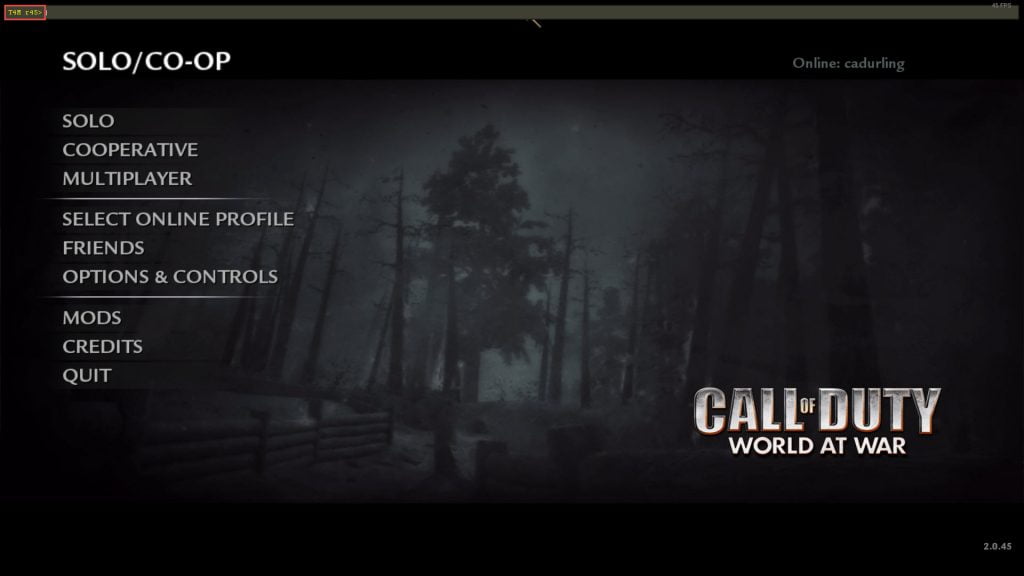How Can We Help?
T4M Installation (Recommended)
T4M Installation (Recommended)
T4M is a file needed to play many of the larger custom zombie maps. Download below and watch the video tutorial on how to add T4M and take advantage of all custom zombies has to offer.
If you are using the CD version of the game. You will also need to install codwaw lanfix.exe found here
Downloads
STEP 1 Download
Download the T4M.rar file.
You will need a way to extract the file using software such as Winzip, 7-Zip, WinRar.
STEP 2 Open & Extract
Open the T4M r45 [Release].rar file you just downloaded and select codlogo.bmp and d3d9.dll and extract these to the root of your Call of Duty Worlds at War folder. The root of your Call of Duty World at War folder will vary depending on where you have the game installed. In my example I have my game installed to my Steam Library.
EXAMPLE: E:\SteamLibrary\steamapps\common\Call of Duty World at War
MAKE 100% SURE THAT YOU EXTRACT THE FILES AND NOT JUST PUT THE .rar FILE IN YOUR CALL OF DUTY WORLD AT WAR FOLDER.
STEP 3 Verify & Go Play
STEP 4 Verify & Go Play (Continued)
To make sure T4M is installed correctly you can also check in game by pressing the (~) key to open the console and checking that it says "T4M r45>".
NOTE: If the (~) key does nothing make sure the console is enabled, to enable the console go to OPTIONS & CONTROLS>GAME OPTIONS>Enable Console and make sure it is set to "Yes".
STEP 5 Changing Texture Settings
When playing maps that require T4M it is recommended to NOT play on "Extra".
You should change the Texture Quality to "Manual" and set the 3 following settings to either Low, Normal, or High, to avoid problems.
- From the menu open OPTIONS & CONTROLS
- Go to TEXTURE SETTINGS
- Set Texture Quality to "Manual"
- Set Texture Resolution, Normal Map Resolution and Specular Resolution to eith Low, Normal, or High.