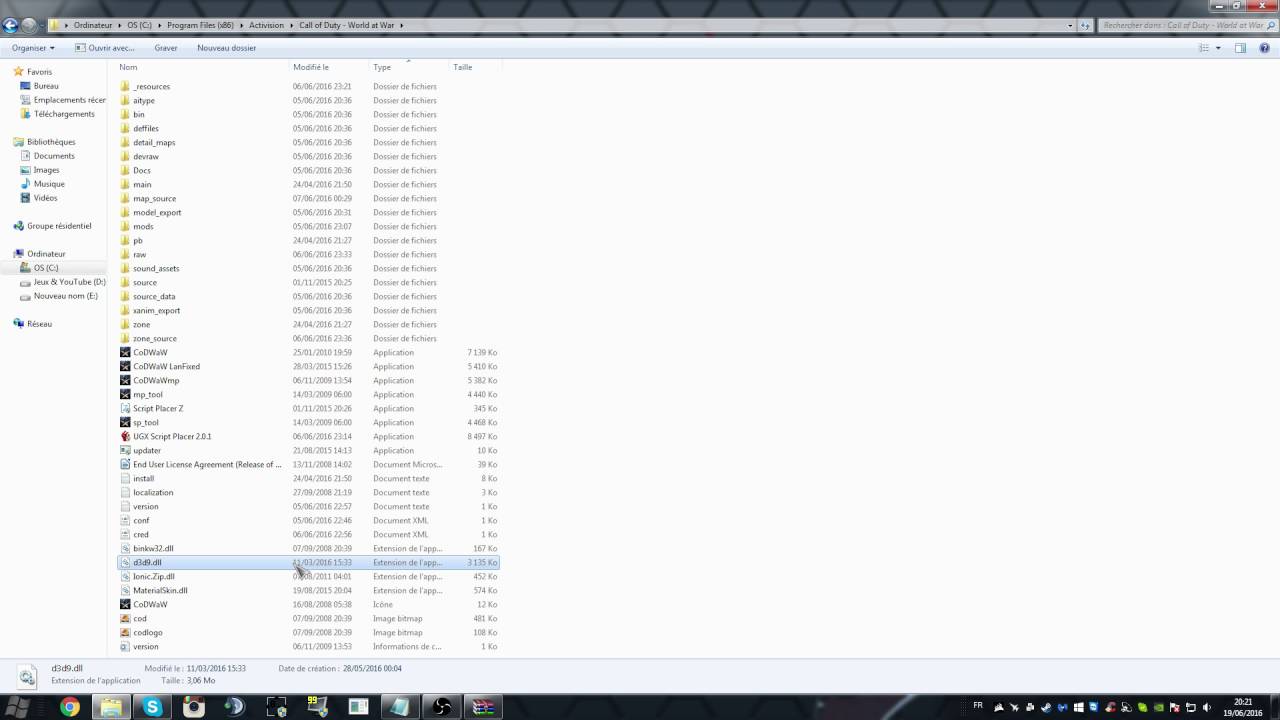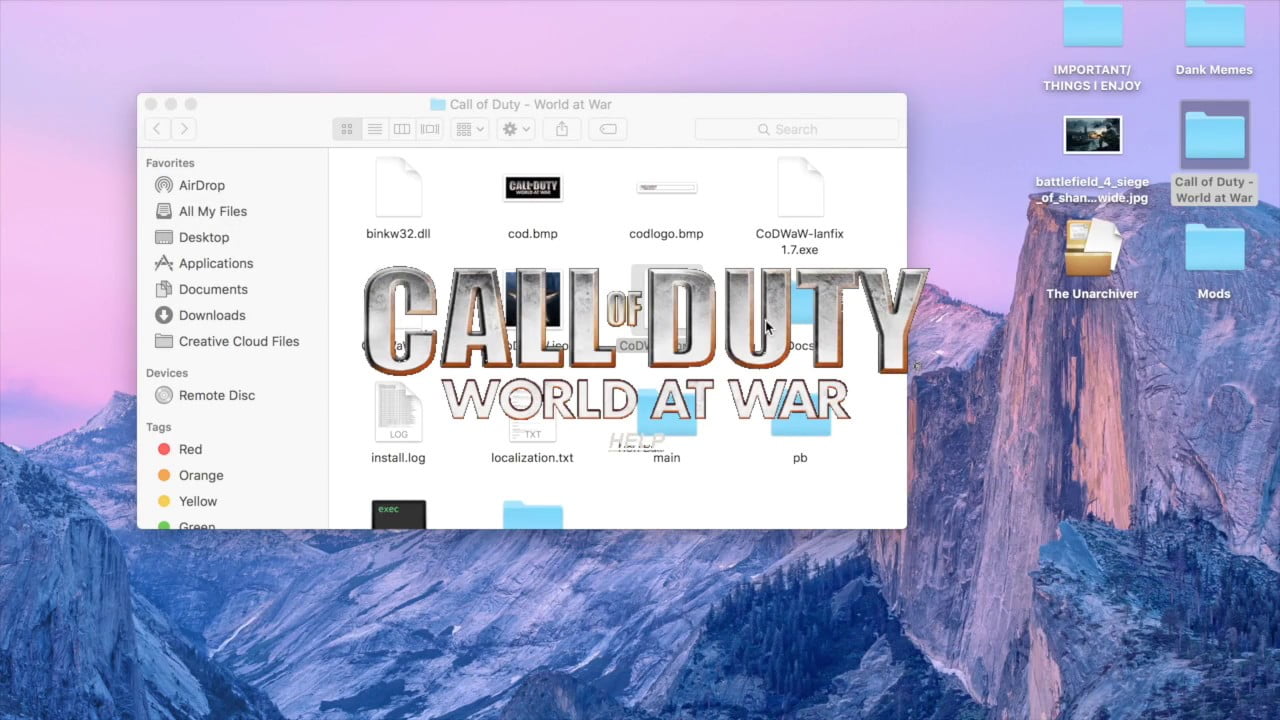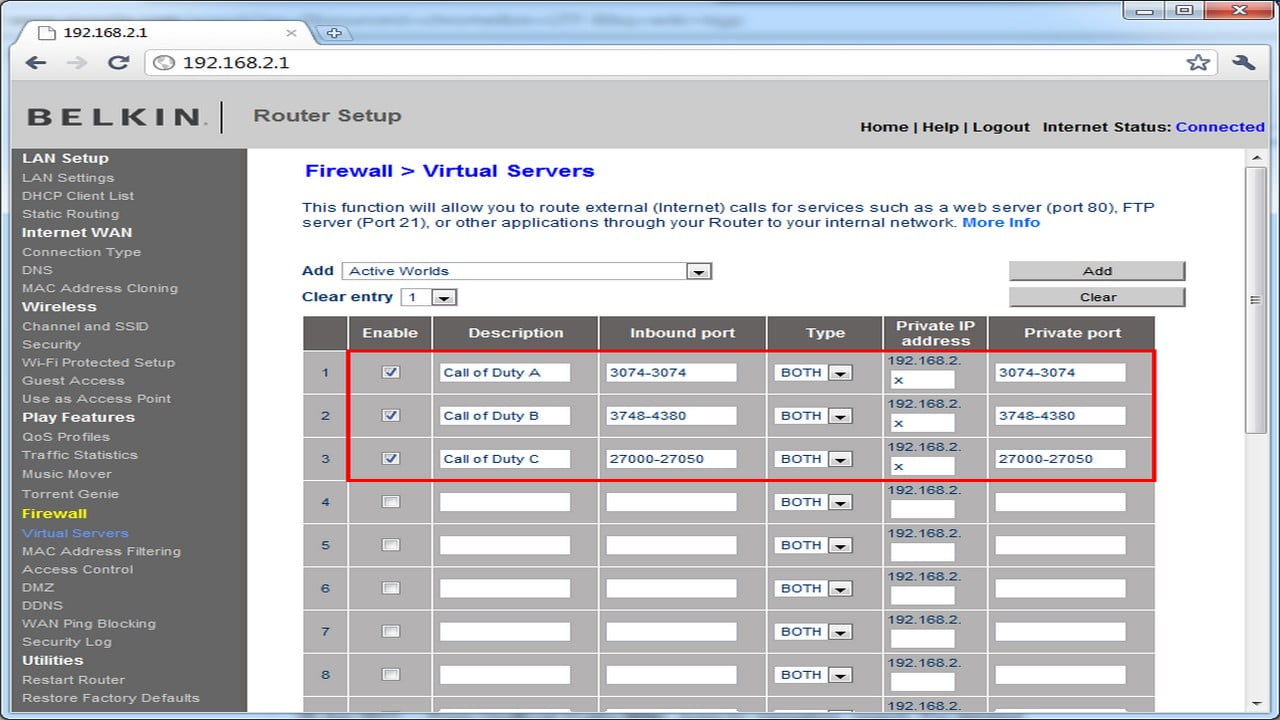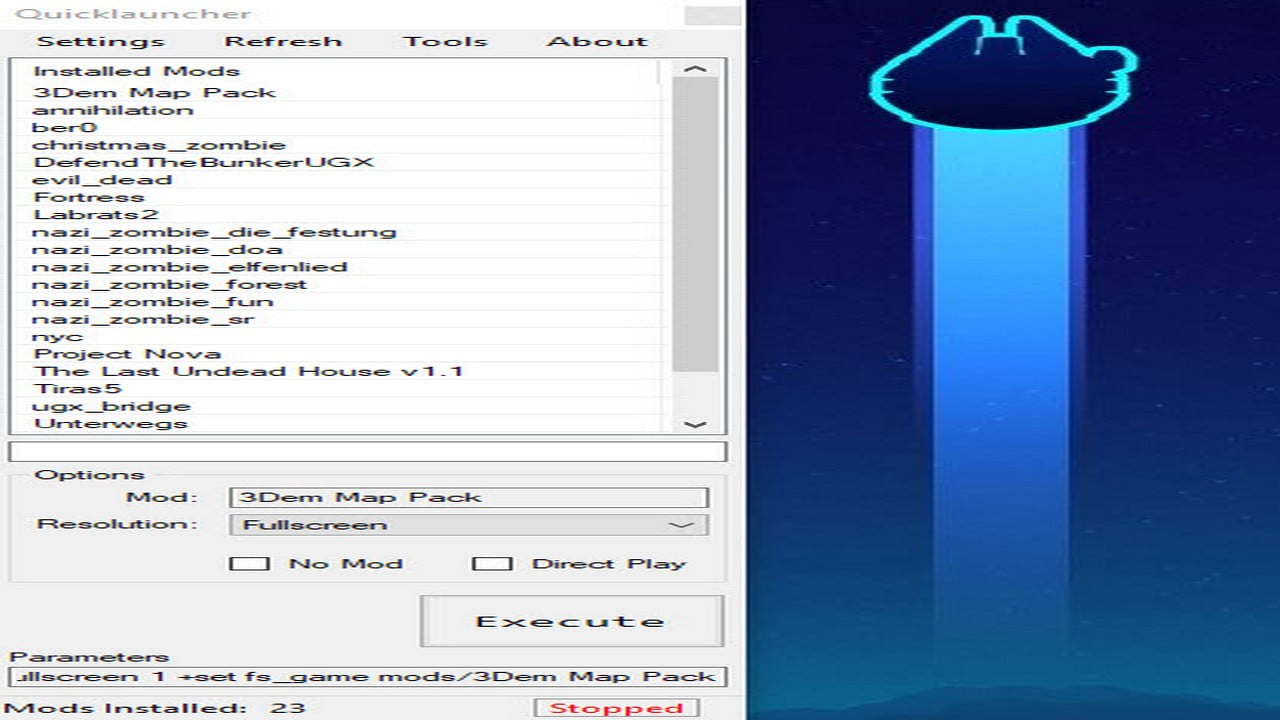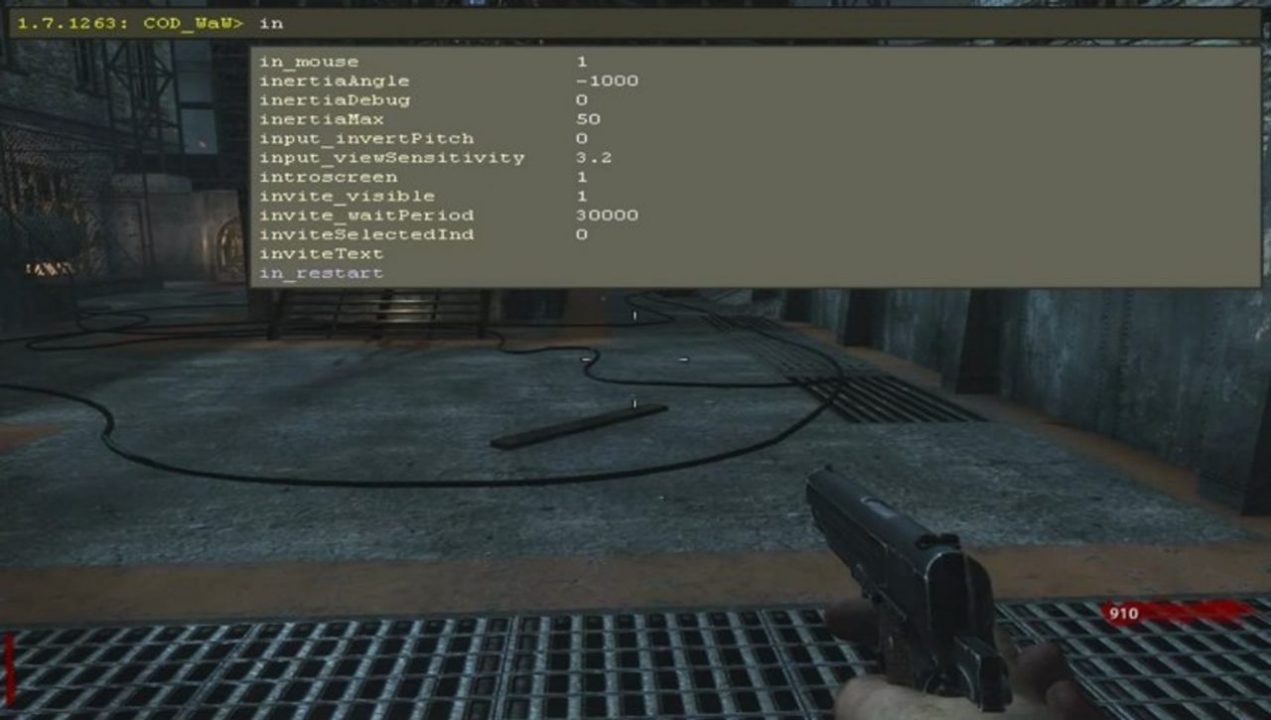Beginners Guide Install & Play Maps
If you are starting out with custom zombies, watch the video to find out the basics.
If you are starting out with custom zombies, watch the video to find out the basics.
T4M is a file needed to play many of the larger custom zombie maps. Download below and watch the video tutorial on how to add T4M and take advantage of all custom zombies has to offer.
Important Notice: If you are using the CD version of the game. You will also need to install codwaw lanfix.exe found here: https://callofdutyrepo.com/2018/07/14/codwaw-lanfix/
YOU WILL ALSO NEED A WAY TO UNRAR THE FILE. SOFTWARE YOU CAN USE WINRAR, 7-ZIP, RARZILLA, ETC
You will need this file in order to use T4M (https://callofdutyrepo.com/2018/07/14/t4m) with the CD (Compact Disc) version of the game. Codwaw Lanfix is also useful to play pirated copies of the game on such services as Tunngle and Hamachi. Please watch the video below on how to use.
Important Note: You must always launch your game using the CoDWaW LanFixed.exe.
For playing online you should open the ports on your router. This helps you find and connect to games without getting errors and opens your created game lobby to be available to all players worldwide.
The steps in the video will differ depending on your router.
Ports to open:
I used to use the UGX Launcher and ModMe Launcher, but since they require you to connect to their servers they suck. Both launchers have been taken down so now they are useless.
You are in complete control of this launcher so it will never break.
Starts your Call of Duty World at War with selected mod.
Features
– Launch Call of Duty World at War with selected mod or with no mod
– Option to play zombie map directly
– Change resolution to: Fullscreen / 1920×1080 / 1280×720 / 640×480
– Taskkill option to exit the Call of Duty engine ( also as trayicon )
– Option to open the root folder of Call of Duty or the Modfolder
– Option to open some modtools -> Launcher / Radiant / Asset Manager / Asset Viewer / FX Editor
I wish you a frustration-free launching ![]()
These for me are the most useful console commands.
To use these commands you must first enable the console in your waw settings at “OPTIONS &CONTROLS/GAME OPTIONS/ENABLE CONSOLE “yes””
Once enabled you can use the Tidle [`] key (Beside the Numeric ‘1’ and under the ‘Esc’ key) to enter the commands.
| Command | Description |
|---|---|
| map (map name) Ex: map nazi_zombie_cargo | Launch a map that doesn’t have a solo button. |
| devmap (map name) Ex: devmap nazi_zombie_cargo | Allow cheats in game, such as god, noclip, weapons. |
| cg_fov ( number between 1-160) Ex: cg_fov 90 | Changes FOV/Field of View. The higher the number, the more you can see. |
| bind (key) cg_fov 90 Ex: bind f3 cg_fov 90 | Use a key to change your field of view to 90, instead of having to enter cg_fov 90 everytime you play. |
| fast_restart | After you die restart the map, without going back to the lobby |
| bind (key) fast_restart Ex: bind f2 fast_restart | Use a key to fast restart instead of having to type /fast_restart everytime. |
| r_fullscreen 0 vid_restart Ex: Type “r_fullscreen 0” then press enter then type “vid_restart” | Allows you to play cod waw in Windowed Mode. Useful if you want to access other windows while ingame. Example watching an Easter Tutorial while still playing and without the game crashing. |
| r_fullscreen 1 vid_restart Ex: Type “r_fullscreen 1” then press enter then type “vid_restart” | Goes back to Full Screen Mode. If you have applied the Windowed Mode these commands will reverse you to Full Screen Mode. |
| r_fullscreen 0 vid_xpos 0 vid_ypos 0 r_noborder 1 vid_restart | This allow you to play in Full Screen Windowed Mode. Put each command in separately from each other. After the game restarts you will now be able to tab out of the game, without crashing. |
Many people need to free up disk space on there primary hard disk. World at War can be installed on a different drive, but the custom map data will always be stored on c:/users/xxxx/AppData/Local/Activision/CoDWaW/mods. For a work around we can use Link Shell Extension.
1: Download and install the following.
http://download.microsoft.com/download/8/B/4/8B42259F-5D70-43F4-AC2E-4B208FD8D66A/vcredist_x64.EXE
http://download.microsoft.com/download/8/B/4/8B42259F-5D70-43F4-AC2E-4B208FD8D66A/vcredist_x86.EXE
http://schinagl.priv.at/nt/hardlinkshellext/HardLinkShellExt_X64.exe
2: Next navigate to c:/users/xxxx/AppData/Local/Activision/CoDWaW/mods and copy and paste this folder to the hard drive you want your maps/mods to be stored.
3: Delete your old mods folder located at c:/users/xxxx/AppData/Local/Activision/CoDWaW/mods
4: Go to your new mods folder and right click on it and select “Pick Link Source”.
5: Now go back to c:/users/xxxx/AppData/Local/Activision/CoDWaW/ and right click inside the folder and select “Drop As -> Symbolic Link”.
6: After you do this a folder should appear in c:/users/xxxx/AppData/Local/Activision/CoDWaW/ called mods which will look like a shortcut.
Finshed now all your mods/maps will be automatically save to your new drive freeing up your much needed space.